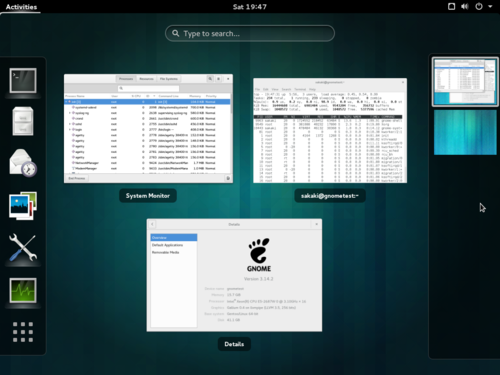GNOME/GNOME without systemd/Dantrell
This article provides brief instructions for using GNOME (3.14 onwards) under OpenRC (rather than systemd) in Gentoo, via Dantrell B.'s patchset, on either the X11 or Wayland platforms.
For an alternative (OpenRC-based) approach (3.30 onwards) that does not require overlays, please see this page.
Introduction
Dantrell B., the primary author of the Funtoo GNOME patchset, has made his work available for Gentoo users via a set of overlays (custom ebuild repositories).
These overlays enable the full GNOME experience (including session tracking and power management) to be enjoyed when booted under OpenRC, even on a PC running 'stable branch' (amd64) Gentoo.
This brief guide outlines the steps needed to get GNOME up and running under his patchset.
As with any third-party overlay, please be aware that:
- it may be more difficult to get support via the normal Gentoo channels (the forums etc.). when using an 'unofficial' patchset such as this one;
- security fixes etc. may take longer to be released, and the overlays may themselves contain security holes;
- the patchset's author (Dantrell B.) may cease support for this patchset in the future.
Having said that:
- the vast majority of the GNOME code is unaffected by the patches;
- the patchset code itself is largely shared with Funtoo, who use it in their mainline distribution;
- Dantrell B. has stated his intention to support this patchset for Gentoo (at least until either a proper answer for the GNOME/systemd issue is arrived at, he ceases to use GNOME, or the complexity gets out of control).
The "GNOME without Systemd" thread on the Gentoo wiki has been stickied and now doubles as an "official" support forum; accordingly, if problems are experienced with this patchset, an issue may be posted there.
Prerequisites
It is assumed that:
- following completion of the normal "Installing Gentoo" process from the official Handbook, a stock ~amd64, ~ppc, ~ppc64 or ~x86 Gentoo system is running, with working internet access etc.
- at least one 'regular' (non-root) user has already been set up;
- the kernel and /etc/portage/make.conf file has been prepared for X-server installation (VIDEO_CARDS and INPUT_DEVICES variables set), as described here. While the X-server itself does not have to actually be installed prior to emerging GNOME, this is recommended (since X-related problems are some of the most commonly encountered);Note
A minimal setup for test purposes, which should run on most systems, can be created by building the kernel usinggenkernel all, and settingVIDEO_CARDS="vesa fbdev"andINPUT_DEVICES="libinput"in /etc/portage/make.conf; for full functionality and higher screen resolution, specify the correct video driver and kernel options, per the guide just cited.
NB, the vesa driver will not work if running as a guest in VirtualBox with EFI emulation turned on; in this case, instead use the x11-drivers/xf86-video-virtualbox driver, as selected byVIDEO_CARDS="virtualbox"in /etc/portage/make.conf.- if targeting Wayland, an appropriate Direct Rendering Manager ('DRM') kernel driver has been installed (see e.g. these notes for further details);
- a UTF-8 locale has been selected (as described here).
Installation
Setting global USE flags
If the bindist USE flag is set in /etc/portage/make.conf, it is recommended to unset it now, to avoid issues with dev-libs/openssl, net-misc/openssh and dependencies later.
If it is desired to install GNOME on Wayland (rather than the default X11), then add wayland egl to the global USE flags, in /etc/portage/make.conf (note that it will still be possible to log in to an old-school GNOME-on-X11 session when needed, even when Wayland is used). It is recommended to use >= GNOME-3.24 where wayland is used (if running it with earlier versions of GNOME, the additional global USE flags -ck elogind must also be specified).
Performance notwithstanding, probably the strongest end-user reason to transition to a Wayland-based desktop is security: unlike X11, by default Wayland enforces application isolation at the GUI level. More detail about about X11's vulnerability in this regard (and how to mitigate it, for legacy apps), may be found in the additional mini-guide, here.
To disable GNOME's tracker software (this is optional), add -tracker to the global USE flags in /etc/portage/make.conf.
Then, ensure everything is up-to-date, before proceeding further:
root #emerge --sync
root #emerge --deep --with-bdeps=y --changed-use --update --ask --verbose @world
Installing the overlays
There are two main ways to install Dantrell B.'s overlays:
- eselect repository or
- add them directly (requires version >= 2.2.16 of sys-apps/portage).
Option 1: Installation under eselect repository
First, ensure app-eselect/eselect-repository and dev-vcs/git are installed:
root #emerge --ask --noreplace app-eselect/eselect-repository dev-vcs/gitThen configure and sync the repository:
root #eselect repository add dantrell-gnome git https://github.com/dantrell/gentoo-overlay-dantrell-gnome.git
root #emerge --sync dantrell-gnomeFinally, add the desired GNOME 'version' overlay(s); if using the 'stable' (amd64) branch, it is probably best to use the one which matches the current stable gnome-base/gnome in Gentoo (version 3.24, at the time of writing).
For version nn of GNOME 3, issue:
root #eselect repository add dantrell-gnome-3-nn git https://github.com/dantrell/gentoo-overlay-dantrell-gnome-3-nn.git
root #emerge --sync dantrell-gnome-3-nnSubstitute for nn in the above, with one of 14 thru 32: as a concrete example, for GNOME 3.24, issue:
root #eselect repository add dantrell-gnome-3-24 git https://github.com/dantrell/gentoo-overlay-dantrell-gnome-3-24.git
root #emerge --sync dantrell-gnome-3-24It is fine to add multiple version overlays here (e.g., 3-24, 3-26 etc.), as the profile — which will be selected shortly — will decide which takes precedence.
Option 2: Direct installation
Under modern (>= 2.2.16) versions of portage, it isn't necessary to use eselect-repository — overlays can instead be added directly.
The following will assume use of the 'subdirectory' approach for /etc/portage/<...> settings files, as this is more convenient, and furthermore is what is now used on the Gentoo "minimal install" images).
Begin by ensuring a /etc/portage/repos.conf directory is in place:
root #mkdir -pv /etc/portage/repos.conf
Next, create configuration files for Dantrell B.'s external ebuild repositories (aka, overlays). At the time of writing there are eleven such repos: a 'common' one, and one for each of GNOME 3.14, 3.16, ... 3.32. Create the following file for the 'common' overlay:
/etc/portage/repos.conf/dantrell-gnome.confConfiguration for dantrell-gnome repo[dantrell-gnome]
# Dantrell B.'s Gentoo Overlay for GNOME (generic)
# Maintainer: Dantrell B. (email: see CONTRIBUTING.md in main GitHub project)
# Homepage: https://github.com/dantrell/gentoo-project-gnome-without-systemd
location = /usr/local/portage/dantrell-gnome
sync-type = git
sync-uri = https://github.com/dantrell/gentoo-overlay-dantrell-gnome.git
priority = 150
auto-sync = yes
Next, create the desired GNOME 'version' overlay configuration file(s), as shown below; if using the 'stable' (amd64) branch, create at least the one which matches the current stable gnome-base/gnome in Gentoo (version 3.24, at the time of writing).
For example, for GNOME 3.14, create the following file:
/etc/portage/repos.conf/dantrell-gnome-3-14.confConfiguration for dantrell-gnome-3-14 repo[dantrell-gnome-3-14]
# Dantrell B.'s Gentoo Overlay for GNOME (3.14)
# Maintainer: Dantrell B. (email: see CONTRIBUTING.md in main GitHub project)
# Homepage: https://github.com/dantrell/gentoo-project-gnome-without-systemd
location = /usr/local/portage/dantrell-gnome-3-14
sync-type = git
sync-uri = https://github.com/dantrell/gentoo-overlay-dantrell-gnome-3-14.git
priority = 100
auto-sync = yes
The above can actually be used as a basis to create the other (3.16 → 3.32) variants, rather than entering them manually. To do so, issue:
(chroot) livecd / #for ((R=16;R<=32;R+=2)); do cp -v /etc/portage/repos.conf/dantrell-gnome-3-{14,${R}}.conf; sed -e "s/14/${R}/g" -i /etc/portage/repos.conf/dantrell-gnome-3-${R}.conf; done
This assumes that the current shell is bash; if it is not, adapt the given command accordingly, or set up the files manually.
Note that it is fine to have multiple versions installed, as the profile — which will be selected shortly — will decide which takes precedence.
Next, install git (if not already present):
root #emerge --ask --verbose --noreplace dev-vcs/git
Then sync everything:
root #emaint sync --auto
Setting the profile, and updating
Dantrell's overlays provide a bundled set of profiles. By using one of these, appropriate USE flags, masks etc. are set automatically, to ensure that installation proceeds smoothly. For any of the GNOME releases (3.14, 3.16, ... 3.32) it is possible to choose a 'standard' or 'extended' profile (and, at the time of writing, a 13.0 or 17.0 profile for each of those, giving a total of four profiles per GNOME version). The 'extended' variants have more USE flags enabled by default, to yield a similar experience to the familiar desktop/gnome profiles in Gentoo.
Not all of the default USE flags from the Gentoo GNOME profiles are mirrored, even in the 'extended' variants, and indeed some USE flags notable by their absence in Gentoo are enforced. For example:
qt3supportandqt4are enabled by default in Gentoo, but not in any of Dantrell's profiles. Per Dantrell: "The former isn't something that should be enabled upstream, especially since things have moved to qt4 and qt5. Users should decide for themsleves if they want qt3 support. As for the latter, it shouldn't be enabled globally at all in a GNOME environment, especially ifgtkstyleis not enforced (andgtkstyleshould be enforced regardless)."- Following neatly on from that,
gtkstyleis enforced by the Dantrell profiles (but not in Gentoo's). gtkis also enabled by default in Gentoo, but not in Dantrell's profiles. Per Dantrell: "this is handled by default and on packages where it's not enabled it likely refers to optional GTK-related support that does not enable a GUI".
Select an appropriate profile now (at the time of writing, users on the "stable" (amd64) branch are probably safest sticking to one of the 3.14 - 3.24 profiles (although, for reference, 3.32 will build under amd64); ~amd64 users may use whichever they choose):
root #eselect profile list
[1] default/linux/amd64/13.0 (stable) [2] default/linux/amd64/13.0/selinux (dev) ... additional output suppressed ... [12] default/linux/amd64/17.0 (stable) * ... additional output suppressed ... [57] dantrell-gnome:default/linux/amd64/13.0/desktop/gnome+plasma (stable) [58] dantrell-gnome:default/linux/amd64/17.0/desktop/gnome+plasma (stable) [59] dantrell-gnome-3-14:default/linux/amd64/13.0/desktop/gnome/3.14 (stable) [60] dantrell-gnome-3-14:default/linux/amd64/13.0/desktop/gnome/3.14/extended (stable) [61] dantrell-gnome-3-14:default/linux/amd64/17.0/desktop/gnome/3.14 (stable) [62] dantrell-gnome-3-14:default/linux/amd64/17.0/desktop/gnome/3.14/extended (stable) [63] dantrell-gnome-3-16:default/linux/amd64/13.0/desktop/gnome/3.16 (stable) [64] dantrell-gnome-3-16:default/linux/amd64/13.0/desktop/gnome/3.16/extended (stable) [65] dantrell-gnome-3-16:default/linux/amd64/17.0/desktop/gnome/3.16 (stable) [66] dantrell-gnome-3-16:default/linux/amd64/17.0/desktop/gnome/3.16/extended (stable) ... additional output suppressed ... [91] dantrell-gnome-3-30:default/linux/amd64/13.0/desktop/gnome/3.30 (stable) [92] dantrell-gnome-3-30:default/linux/amd64/13.0/desktop/gnome/3.30/extended (stable) [93] dantrell-gnome-3-30:default/linux/amd64/17.0/desktop/gnome/3.30 (stable) [94] dantrell-gnome-3-30:default/linux/amd64/17.0/desktop/gnome/3.30/extended (stable) [91] dantrell-gnome-3-32:default/linux/amd64/13.0/desktop/gnome/3.32 (stable) [92] dantrell-gnome-3-32:default/linux/amd64/13.0/desktop/gnome/3.32/extended (stable) [93] dantrell-gnome-3-32:default/linux/amd64/17.0/desktop/gnome/3.32 (stable) [94] dantrell-gnome-3-32:default/linux/amd64/17.0/desktop/gnome/3.32/extended (stable)
(The numbering etc. on the output on any given target machine may well differ from the above, and of course only dantrell-gnome-... profiles corresponding to overlays installed overlays will be displayed.)
root #eselect profile set "dantrell-gnome-3-24:default/linux/amd64/17.0/desktop/gnome/3.24/extended"
root #eselect profile show
Current /etc/portage/make.profile symlink: dantrell-gnome-3-24:default/linux/amd64/17.0/desktop/gnome/3.24/extended
It may be worth taking note of the 'grading' status of the available GNOME versions on Dantrell's page here, when making a choice.
With the desired profile set, re-emerge @world, to pick up the new USE flags, default packages etc.
root #emerge --deep --with-bdeps=y --changed-use --update --ask --verbose @world
Please do not skip this step - the subsequent GNOME emerge will probably fail otherwise.
The various dependencies for GNOME without systemd are now installed automatically, either as part of the above @world update under the custom profile (e.g., sys-apps/dbus and sys-auth/consolekit (for <= GNOME 3.22) / sys-auth/elogind (for >= GNOME 3.24)) or during the gnome-base/gnome emerge to follow shortly (e.g., sys-power/pm-utils and sys-power/acpid); nothing further needs to be emerged at this stage.
Preparing USE Flags Prior to GNOME Emerge
If there are any additional applications which it is desired to install as part of the GNOME emerge, set their USE flags now, as follows:
| USE flag | Default | Description |
|---|---|---|
anjuta |
Install the dev-util/anjuta IDE | |
bijiben |
Yes | Install the app-misc/bijiben note editor |
boxes |
Install the gnome-extra/gnome-boxes remote and virtual system manager | |
builder |
Install the gnome-extra/gnome-builder IDE (only in GNOME 3.16 or greater) | |
california |
Install the gnome-extra/california calendar | |
dino |
Yes | Install the net-im/dino chat client (only in GNOME 3.32 or greater) |
empathy |
Install the net-im/empathy chat client | |
epiphany |
Install the www-client/epiphany web browser | |
evolution |
Yes | Install the mail-client/evolution mail client |
flashback |
Install the gnome-base/gnome-flashback (aka fallback mode; work-in-progress) | |
fonts |
Yes | Install media-fonts/{noto,symbola,unifont} |
games |
Yes | Install Gnome Games |
geary |
Install the mail-client/geary mail client | |
gnote |
Install the app-misc/gnote note editor | |
latexila |
Install the app-editors/latexila integrated LaTeX environment | |
multi-writer |
Install the gnome-extra/gnome-multi-writer USB device writer (only in GNOME 3.16 or greater) | |
recipes |
Yes | Install the gnome-extra/gnome-recipes live cookbook (only in GNOME 3.22 or greater) |
share |
Yes | Install the gnome-extra/gnome-user-share personal file sharing tool |
shotwell |
Yes | Install the media-gfx/shotwell photo manager |
simple-scan |
Install the media-gfx/simple-scan document scanning utility | |
todo |
Yes | Install the gnome-extra/gnome-builder task manager (only in GNOME 3.18 or greater) |
tracker |
Yes | Install the app-misc/tracker indexer and the GNOME packages that require it |
usage |
Yes | Install the gnome-extra/gnome-usage system resources monitor (only in GNOME 3.28 or greater) |
For example, to add the epiphany browser to the default set of installed applications, do:
root #mkdir -pv /etc/portage/package.use
root #echo "gnome-base/gnome-extra-apps epiphany" >> /etc/portage/package.use/gnome-extra-apps
The above assumes that /etc/portage/package.use is a directory, which is now the default on the Gentoo minimal install image. If using a single file instead, simply append to /etc/portage/package.use instead of /etc/portage/package.use/gnome-extra-apps in the above.
There are some additional GNOME 'quality of life' improvements in Dantrell's patchset (background resolution etc.), which are controlled by USE flags on certain packages. The defaults will probably be suitable for most users, but for more details please see here.
Emerging GNOME
GNOME itself may now be emerged! Issue:
root #emerge --ask --verbose --keep-going gnome-base/gnome
If any MAKEOPTS and/or EMERGE_DEFAULT_OPTS build parallelism is in use, it is quite possible that one or more elements of this large emerge will fail. If that occurs, in the first instance, simply issue the
root #emerge --ask --verbose --keep-going gnome-base/gnomeIf desired, it is possible to emerge gnome-base/gnome-light instead, and then add applications later.
Assuming that completes successfully, it is still important to check that the necessary X11 drivers have been properly emerged: often, they will not have been, particularly if it proved necessary to run the emerge step more than once (due to build parallelism errors). To make sure, issue:
root #emerge --ask --verbose --oneshot x11-base/xorg-drivers
Configuring and running GNOME
Once GNOME is emerged, change the DISPLAYMANGER value in the xdm configuration file (/etc/conf.d/xdm), so that the gdm display manager is used:
/etc/conf.d/xdmSpecify the GNOME display manager, as follows# What display manager do you use ? [ xdm | gdm | kdm | gpe | entrance ]
# NOTE: If this is set in /etc/rc.conf, that setting will override this one.
DISPLAYMANAGER="gdm"
Leave the rest of the file as-is.
Then set dbus, xdm, NetworkManager and openrc-settingsd to come up on boot, and disable dhcpcd if using it:
root #rc-update add dbus default
root #rc-update add xdm default
root #rc-update add NetworkManager default
root #rc-update add openrc-settingsd default
root #rc-update del dhcpcd default
If targeting X11 (rather than Wayland) and using < GNOME 3.24, issue:
root #rc-update add acpid default
root #rc-update add consolekit default
Otherwise, if targeting Wayland, or using >= GNOME 3.24 issue:
root #rc-update add elogind boot
Next, check if the machine has a plugdev group, and, if it does, add any regular users to it:
root #getent group plugdev && gpasswd -a <regular_username> plugdev
Similarly, to allow regular users to play GNOME games (assuming these have been installed), add them to the games group:
root #getent group games && gpasswd -a <regular_username> games
To allow the use of direct rendering, issue:
root #getent group video && gpasswd -a <regular_username> video
Finally, start up GNOME!
root #openrc
A GNOME login screen should now be visible (and this will also come up automatically on boot). On some machines, it may be necessary to move the mouse or press a key, for the login screen to appear.
Even when using a Wayland-based system, it is still possible to use GNOME over X11 for a given session (this may be useful to run applications that do not yet work correctly under Wayland). To do so, simply click on the "cogwheel" icon when logging in, and select GNOME on Xorg from the drop-down menu. To log into a Wayland session instead, use the GNOME "cogwheel" menu item — the setting is persistent between logins. Incidentally, to double-check which graphical platform (X11 or Wayland) is in use when logged in, simply issue (in a graphical terminal):
user $echo "${XDG_SESSION_TYPE}"
When using a Wayland GNOME session, unported applications (such as www-client/firefox, at the time of writing) will be hosted in a shared, rootless X11 server (the so-called "XWayland" approach). This generally works well, but may not be sufficient for all legacy apps (such as some games and virtualisation environments). For such cases, remember that it is always possible to login to a 'old-school' GNOME-on-X11 session, should workflow dictate.
Usage
For more information about the GNOME interface (which is generally self-explanatory), see https://gnome.org. Some additional useful setup tips about GNOME may also be found here.
Removal
To remove GNOME, begin by unmerging it:
root #emerge --ask --verbose --depclean gnome-base/gnome
or
root #emerge --ask --verbose --depclean gnome-base/gnome-light
Remove all of the project overlays. For example, if using eselect-repository:
root #eselect repository delete dantrell-gnome
root #eselect repository delete dantrell-gnome-3.24
Switch profile; for example:
root #eselect profile set "default/linux/amd64/17.0"
Update @world:
root #emerge --ask --update --deep --changed-use --with-bdeps=y @world
Clean dependencies:
root #emerge --ask --depclean
Prevent unnecessary services starting up automatically; e.g.:
root #rc-update del elogind boot
root #rc-update del dbus default
root #rc-update del xdm default
root #rc-update del NetworkManager default
root #rc-update del openrc-settingsd default
Add dhcpcd (if required, in the absence of NetworkManager):
root #rc-update add dhcpcd default
Finally, reboot the system to complete the uninstall (to a textual login, in this case).
See also
External resources
- Dantrell B.'s project homepage on GitHub
- Dantrell B.'s support thread at Gentoo forums, part 1 and part 2.