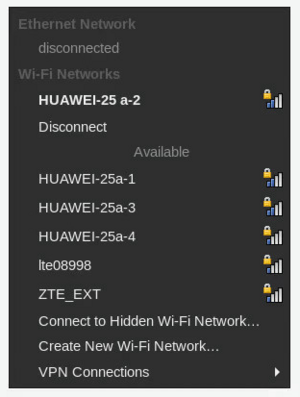LXQt
LXQt is a lightweight desktop environment based on the Qt toolkit. It is the result of the merge between the LXDE-Qt and the Razor-qt projects.
Installation
USE Flags
USE flags for lxqt-base/lxqt-meta Meta ebuild for LXQt, the Lightweight Desktop Environment
+about
|
Install lxqt-base/lxqt-about |
+archiver
|
Install app-arch/lxqt-archiver |
+desktop-portal
|
Enable the LXQt sys-apps/xdg-desktop-portal backend implementation |
+display-manager
|
Install a graphical display manager |
+filemanager
|
Install x11-misc/pcmanfm-qt file manager |
+lximage
|
Install media-gfx/lximage-qt image viewer |
+policykit
|
Enable PolicyKit (polkit) authentication support |
+processviewer
|
Install x11-misc/qps package |
+screenshot
|
Install x11-misc/screengrab package |
+sddm
|
Install x11-misc/sddm display manager |
+sudo
|
Install lxqt-base/lxqt-sudo |
+terminal
|
Install x11-terms/qterminal package |
+trash
|
Install gnome-base/gvfs to enable 'trash' functionality in x11-misc/pcmanfm-qt |
+window-manager
|
Install kde-plasma/kwin window manager |
admin
|
Install lxqt-base/lxqt-admin |
nls
|
Install dev-qt/qttranslations to better support different locales |
powermanagement
|
Install lxqt-base/lxqt-powermanagement package |
ssh-askpass
|
Install lxqt-base/lxqt-openssh-askpass user password prompt tool |
Emerge
Get the complete LXQt desktop environment by installing the lxqt-base/lxqt-meta package:
root #emerge --ask lxqt-base/lxqt-metaKeywords
LXQt has been stable for amd64 and x86 since version 0.13.0 so normally no keywords are needed.
However, for other architectures, it may be necessary to add a few packages to package.accept_keywords:
/etc/portage/package.accept_keywords/lxqtlxqt-base/*
media-gfx/lximage-qt
x11-misc/obconf-qt
x11-misc/pcmanfm-qt
Additional packages may need keyworded; emerge will provide current package keywording information if it is the case. See accepting a keyword for a single package for more information on making packages from the testing branch available.
Configuration
Launching LXQt
startx
To launch LXQt using the startx command, without a display manager, the following file can be used with or without elogind (possibly works with systemd as well):
~/.xinitrcexec startlxqt
It may be desirable to start D-Bus manually, for example if notifications are not working or if there are several dbus-launch processes in the output from pstree:
~/.xinitrcexec ck-launch-session dbus-launch --exit-with-session startlxqt
Alternatively, the dbus service can be started at boot time.
To disable energy saver that power off display after 10 minutes of inactivity (even when watching YouTube) add this two lines:
~/.xinitrcxset s off
xset -dpms
Script execution will stop after the first line starting with exec, so any other commands that should run as well will need to go above it.
It is possible to configure the user's login shell to run startx on login.
Display manager
A display manager (DM) presents the user with a graphical login screen after boot, to log into a GUI session. Some may prefer this to using startx at the terminal, or automatically launching LXQt. A DM may also be useful if multiple desktop environments or window managers are installed on the same machine.
Examples of display managers that will work with LXQT are SDDM, GDM, or LightDM.
See the display manager article for a list of available display managers for Gentoo. See each DMs wiki page for installation and setup instructions.
Changing the GTK themes
The LXQt appearance settings GUI has no support for changing GTK themes, installing lxde-base/lxappearance may be useful.
Alternatively, changing the themes manually is possible, for example using the GTK2_RC_FILES variable:
~/.xinitrcexport GTK2_RC_FILES=/home/user/.themes/Drakfire\ Black/gtk-2.0/gtkrc
exec startlxqt
The GTK page of the Arch Linux wiki has more information for configuring GTK 2 and GTK 3 themes.
For Qt 5 applications (since the update to Qt 5.7) install x11-themes/qtstyleplugins from the abendbrot overlay to get the GTK style.
Automounting volumes
By default, LXQt tries to automount every attached disk at startup and when they are plugged in. It may result in unwanted popup windows asking for the root password to mount disks.
The automount options are located in the PCManFM file manager settings:
- In the applications menu, open Accessories->PCManFM File Manager.
- Select the Edit->Preferences menu item.
- Click on Volume.
- Disable or enable the desired features.
Adding custom actions to PCManFM-Qt
PCManFM-Qt supports the desktop file specification extension so it is possible to add custom actions to the contextual menu for files and directories.
x11-libs/libfm and x11-libs/libfm-extra v1.2.4 or above are required, and the vala USE flag must be enabled:
/etc/portage/package.use/lxqtx11-libs/libfm vala
Rebuilding the package can be done with:
root #emerge -1a libfmOnce this is done, special .desktop files can be created in ~/.local/share/file-manager/actions/. For example here is a simple action that will pop up a notification with the path to the selected file or folder:
~/.local/share/file-manager/actions/test.desktop[Desktop Entry]
Name = Test action
Profiles = on_icon;
[X-Action-Profile on_icon]
Exec = notify-send "You selected %f"
PCManFM-Qt needs to be restarted to become aware of any change made to the custom actions. The safest and simplest way is to logout and login again (restart LXQt).
Alternatively it is possible to exit all instances of PCManFM-Qt with pcmanfm-qt -q before launching it again, but be aware that it will likely switch to a different set of settings (it can use two different config directories, one "default" and one "lxqt", as in ~/.config/pcmanfm-qt/) and for example automount volumes which may cause issues.
Usage
Applications
Any Qt application can be used with LXQt, but if Qt applications that do not depend on any component of KDE are preferred, please see the Qt Desktop applications article.
Wi-Fi
Add NetworkManager in the default runlevel:
root #rc-update add NetworkManager defaultIn order to have GUI for Wi-Fi networks — install nm-applet:
root #emerge --ask gnome-extra/nm-appletIf the LXQt panel is set to autohide and mouse hover on Wi-Fi ico hides the panel :
- Emerge gnome-extras/nm-applet with USE flag appindicator
- Emerge lxqt-base/lxqt-panel with USE flag statusnotifier
- Edit autostart in LXQt: change nm-applet to nm-applet --indicator.
See related bug.
Troubleshooting
Support
Gentoo support channels are #gentoo-qt (webchat) on Libera.Chat, and lxqt@gentoo.org. Bugs should be reported at the Gentoo's Bugzilla.
Upstream IRC channels are #lxqt for user support, and #lxqt-dev for development, on OFTC.
See also
- Desktop environment — provides a list of desktop environments available in Gentoo.
- Xfce — a lightweight desktop environment built to be fast, good looking, and user friendly.