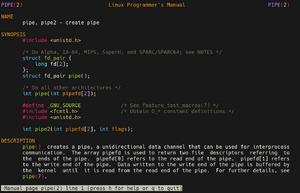man page
- Indicate how "man", "doc" etc. USE flags influence man page installation.
- Add links to info on setting system wide, or user specific, envars & (&for different shells).
- Integrate information from very verbose article Man_page/Navigate that is not yet here.
- Test custom page section.
- Add link to info about dangers of depclean (and virtual packages) to "sh: /usr/bin/less: No such file or directory" section
The man page system (short for manual page) contains system reference documentation. It is found on most Unix-like systems. Man pages contain documentation about programs (executable files), libraries, system calls, configuration files, etc.
For many pieces of software, the man pages will contain the canonical documentation, as set out by the projects authors, maintainers, and documentation writers. Many software projects provide documentation in other ways, sometimes in addition to man pages, sometimes in place of them. These documentation sources will be referenced, where appropriate.
Man pages are available even when a system is not connected to the Internet. The files are usually stored in /usr/share/man but are viewed with a dedicated program, such as the man command. Man pages are traditionally written in a special markup language called troff, but can be generated from other markup languages.
In parallel to man pages, the info system also provides reference documentation. The contents of the info system is sometimes the same as the man pages, sometimes it will be complimentary, sometimes only one system will contain anything at all. Man pages tend to be monolithic documents whereas info pages are hyperlinked.
It is a real asset to have documentation present on a system in a standardized and accessible way. Getting into the habit of looking for answers in the man and info pages is very good practice, they often contain the most complete documentation available.
Installation
Man pages should be available by default on most Gentoo installations. The sys-apps/man-db package is part of the system set and should be installed by default; an alternative is the Mandoc package. The sys-apps/man-pages package provides many basic man pages and is also part of the system set.
Configuration
Localization
If localized man pages are desired, set the LINGUAS variable in /etc/portage/make.conf, e.g. for Italian:
/etc/portage/make.confLocale exampleLINGUAS="it"
Several complimentary man page packs and related packages are available.
Pager
The man command uses an external program, called a pager, to display the man pages. man will first use the PAGER environment variable (default /usr/bin/less, from sys-apps/less) to determine what pager to use. To use a different pager, the MANPAGER environment variable can be set. See man man for details on how man chooses the pager. See recommended tools for suggestions of pagers available on Gentoo. See the Handbook on how to set environment variables.
The default pager can be modified using the eselect command. See eselect pager help for details.
Being able to choose the program that will display man pages gives quite some flexibility to the man system. In addition to pagers in general, even vim can be used to display man pages[1] - for example, for a user running bash:
~/.bashrcSet MANPAGER variableMANPAGER="sh -c \"col -b | nvim -c 'set ft=man ts=8 nomod nolist nonu' -c 'nnoremap i <nop>' -\""
Color for man pages
Man pages can be viewed in color by setting up the pager to use color.
To use less to color the display or man pages, set the MANPAGER environment variable accordingly. For example, for a user running bash:
~/.bashrcSet MANPAGER variableMANPAGER="less -R --use-color -Dd+r -Du+b"
The bat pager (sys-apps/bat) can also be used for a pleasing color output[2]. For example:
~/.bashrcSet MANPAGER variable# sh is used because MANPAGER cannot use pipes by itself.
export MANPAGER="sh -c 'col -bx | bat -l man -p'"
See the Handbook on how to set environment variables.
Install custom man pages for local user
If user-specific man pages are required, they can be simply copied to an appropriate path, and referenced in the configuration.
Consider for example pages in ~/.local/share/man (respecting the section hierarchy). Adjust the MANPATH environment variable (for bash):
~/.bash_profileAdding the full local path to MANPATH environment variable.MANPATH="${HOME}/.local/share/man:${MANPATH}"
Reference ~/.local/share/man for mandb to manage the database index cache:
~/.manpathInstructing mandb where to look.MANDATORY_PATH /home/user/.local/share/man
Recreate the database:
user $mandb --create --user-dbThe custom pages should now be available with the man command.
Man pages on constrained systems
Most packages install additional man pages. This can be avoided to save small amounts of disk space, for creating embedded systems, for example. This saves very little space, and is meant for extremely constrained environments only.
It is useful to have the man pages installed, they should be omitted only if absolutely necessary.
To negate man page installation, add the following feature to /etc/portage/make.conf:
/etc/portage/make.confNo man page exampleFEATURES="noman"
Usage
Invocation
Man pages can be viewed using the man command, typed in a terminal. For example, to view the man page on Portage for the emerge command:
user $man emergeOptions:
user $man --helpUsage: man [OPTION...] [SECTION] PAGE...
-C, --config-file=FILE use this user configuration file
-d, --debug emit debugging messages
-D, --default reset all options to their default values
--warnings[=WARNINGS] enable warnings from groff
Main modes of operation:
-f, --whatis equivalent to whatis
-k, --apropos equivalent to apropos
-K, --global-apropos search for text in all pages
-l, --local-file interpret PAGE argument(s) as local filename(s)
-w, --where, --path, --location
print physical location of man page(s)
-W, --where-cat, --location-cat
print physical location of cat file(s)
-c, --catman used by catman to reformat out of date cat pages
-R, --recode=ENCODING output source page encoded in ENCODING
Finding manual pages:
-L, --locale=LOCALE define the locale for this particular man search
-m, --systems=SYSTEM use manual pages from other systems
-M, --manpath=PATH set search path for manual pages to PATH
-S, -s, --sections=LIST use colon separated section list
-e, --extension=EXTENSION limit search to extension type EXTENSION
-i, --ignore-case look for pages case-insensitively (default)
-I, --match-case look for pages case-sensitively
--regex show all pages matching regex
--wildcard show all pages matching wildcard
--names-only make --regex and --wildcard match page names only,
not descriptions
-a, --all find all matching manual pages
-u, --update force a cache consistency check
--no-subpages don't try subpages, e.g. 'man foo bar' => 'man
foo-bar'
Controlling formatted output:
-P, --pager=PAGER use program PAGER to display output
-r, --prompt=STRING provide the `less' pager with a prompt
-7, --ascii display ASCII translation of certain latin1 chars
-E, --encoding=ENCODING use selected output encoding
--no-hyphenation, --nh turn off hyphenation
--no-justification, --nj turn off justification
-p, --preprocessor=STRING STRING indicates which preprocessors to run:
e - [n]eqn, p - pic, t - tbl,
g - grap, r - refer, v - vgrind
-t, --troff use groff to format pages
-T, --troff-device[=DEVICE] use groff with selected device
-H, --html[=BROWSER] use lynx or BROWSER to display HTML output
-X, --gxditview[=RESOLUTION] use groff and display through gxditview
(X11):
-X = -TX75, -X100 = -TX100, -X100-12 = -TX100-12
-Z, --ditroff use groff and force it to produce ditroff
-?, --help give this help list
--usage give a short usage message
-V, --version print program version
Mandatory or optional arguments to long options are also mandatory or optional
for any corresponding short options.
Report bugs to cjwatson@debian.org.A more thorough explanation of the man command can be found in the Navigate sub article.
Viewing a man page
Presuming less, or similar, is used as the pager, navigation of a man page can be performed using the ↑ and ↓ arrow keys (or the j and k keys if Vim navigation is preferred). Scroll page wise with the Page Up and Page Down keys.
Search using the / key followed by the search term, then Enter. After finding the first term, type n for the next occurrence.
Press h for more help on viewing man pages.
Press q to quit.
If the less pager gets into a mode in which pressing q does not quit immediately, pressing ESC several times before pressing q may help, or even Ctrl+c.
Sections
Manuals have different sections, for when the same term is used in different domains. The sections are numbered : 1 general commands, 2 system calls, 3 library functions, 4 special files and drivers, 5 file formats and conventions, 6 games and screensavers, 7 miscellaneous, 8 system administration commands and daemons.
When there are pages in more than one section, the sections are searched following a pre-defined order, and the first page found will be shown. For example, to show the first available page for the ebuild manual, which happens to be section 1, type:
user $man ebuildA page from a specific section can be requested. For example, to show the ebuild page from section 5:
user $man 5 ebuildTo list available sections for a given page, use the -f option:
user $man -f ebuildCommand descriptions
If all that is wanted is to know what a command is, a one line description can be shown with the whatis command (part of sys-apps/man-db):
user $whatis emergeemerge (1) - Command-line interface to the Portage system
See man whatis for more information.
Search
To search the man page descriptions for a keyword, use:
user $man -k <keyword>apropos (part of sys-apps/man-db) can also search the whatis database, for example to search for pages with "portage" in their descriptions:
user $apropos portagecolor.map [color] (5) - custom color settings for Portage ebuild (1) - a low level interface to the Portage system ...
Type man apropos in a terminal for more information.
Troubleshooting
sh: /usr/bin/less: No such file or directory
If the pager required by man is inaccessible, a "No such file or directory" error is printed. For example, if the less command is missing:
user $man emergesh: /usr/bin/less: No such file or directory Error executing formatting or display command. System command (cd "/usr/share/man" && (echo ".ll 9.9i"; echo ".nr LL 9.9i"; echo ".pl 1100i"; /bin/bzip2 -c -d '/usr/share/man/man1/emerge.1.bz2'; echo ".\\\""; echo ".pl \n(nlu+10") | /usr/bin/gtbl | /usr/bin/nroff -mandoc | /usr/bin/less) exited with status 127. No manual entry for emerge
One cause of this can be sys-apps/less being removed by emerge --depclean. When using the --depclean option, the --ask option should always be used, and the list of packages to be removed carefully reviewed.
One fix could be renstalling sys-apps/less:
root #emerge --ask sys-apps/lessAlternatively, the PAGER or MANPAGER environment variables may be set to appropriate values. See pager section.
No manual entry for [...]
If the man command reports an error beginning "No manual entry for", running mandb as root to initialize and manually update the index database caches may help[3]. Gentoo performs this action daily via a cron job, this should not be impeded.
Additional tools
- emacs should be able to be set up to view man pages.
- KDE Konqueror (kde-apps/konqueror) can render man pages. Enter in the address bar
man:/followed by the man page name, e.g.:man:/ebuild. To view a specific section, add the section in parentheses, e.g.:man:/ebuild(5). - KHelpCenter (kde-apps/khelpcenter) KDE documentation viewer.
- Yelp (gnome-extra/yelp) GNOME documentation viewer. Man pages can be viewed in Yelp by launching from the command line and specifying the man page. For example, to view the bash man page, enter yelp man:bash.
See also
- Info — used to view and navigate info pages that contain computer program documentation. It is part of the Texinfo documentation system.
- Man page/Navigate — shows how to navigate man pages using the man command.
- tldr — a succinct help system for CLI commands.
- Full manpages — Full man pages for important Gentoo commands or concepts.